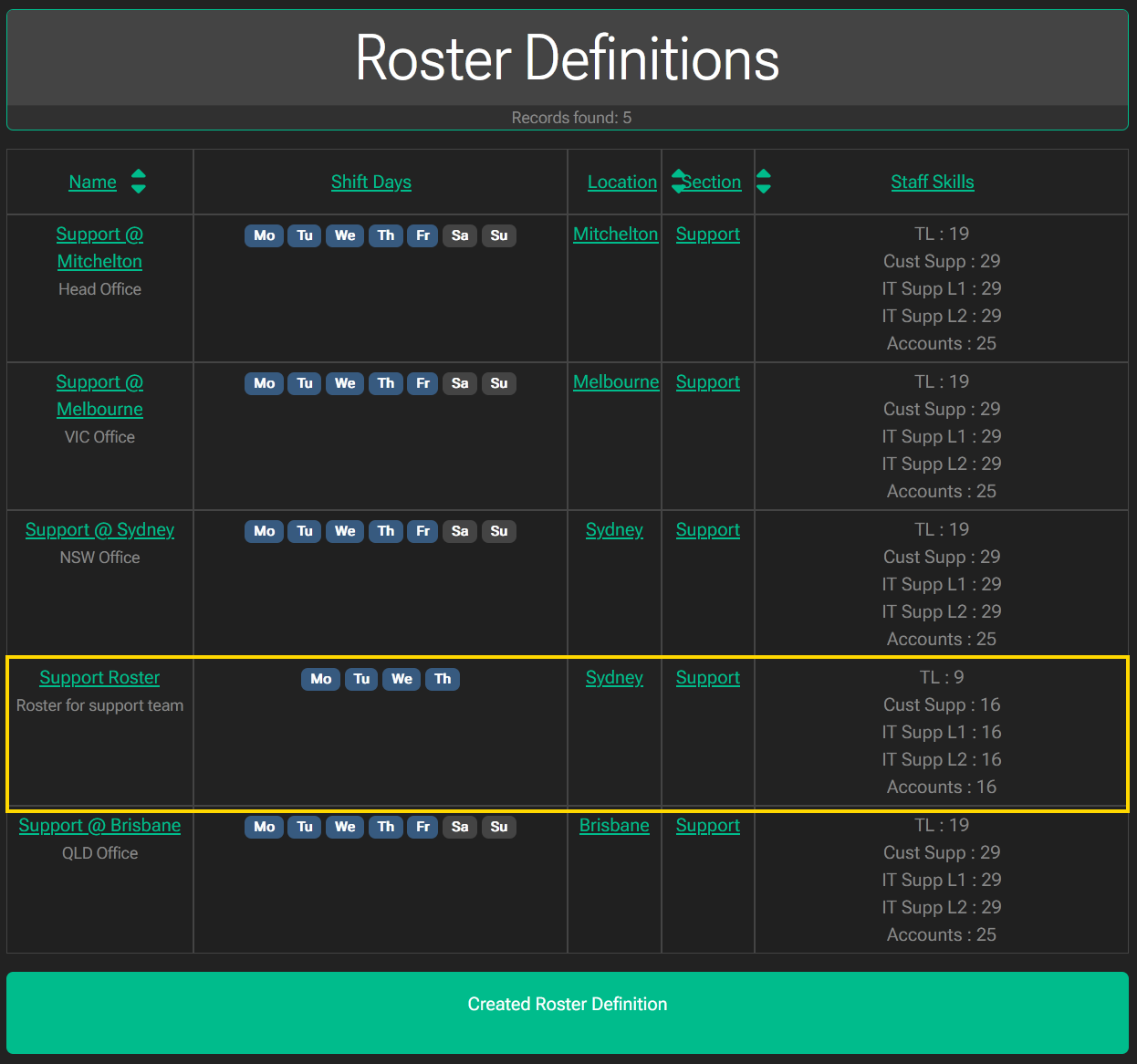This is a how to for creating a roster definition.
What is a roster definition?
A roster definition is a template that defines the basis for a roster. When this roster is created, it uses this roster definition and its included shift definitions to determine what type of staff and numbers to be allocated to this roster.
Like a shift definition, a roster definition is not an actual roster, nor tied to a date, but it is a collection of templates that describe a roster. You use this roster definition to generate a roster, and its accompanying shift definitions will create shifts, which in turn will create shift assignments to staff based on the allocation criteria, elegibility and rules.
Creating a roster definition
To create a roster definition, choose “Roster Definitions” from the rosters menu.
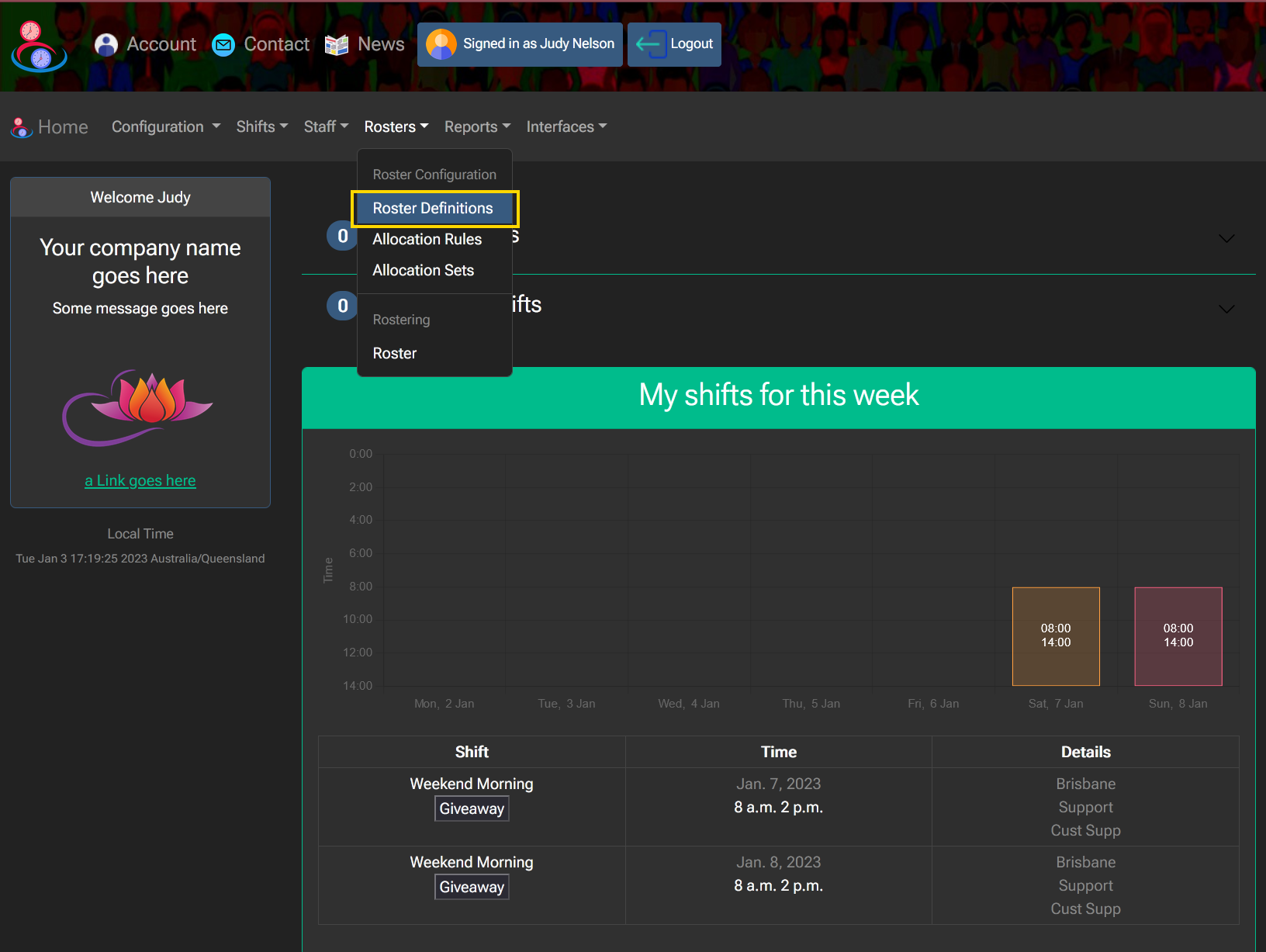
You will be presented a list of current roster defintions.
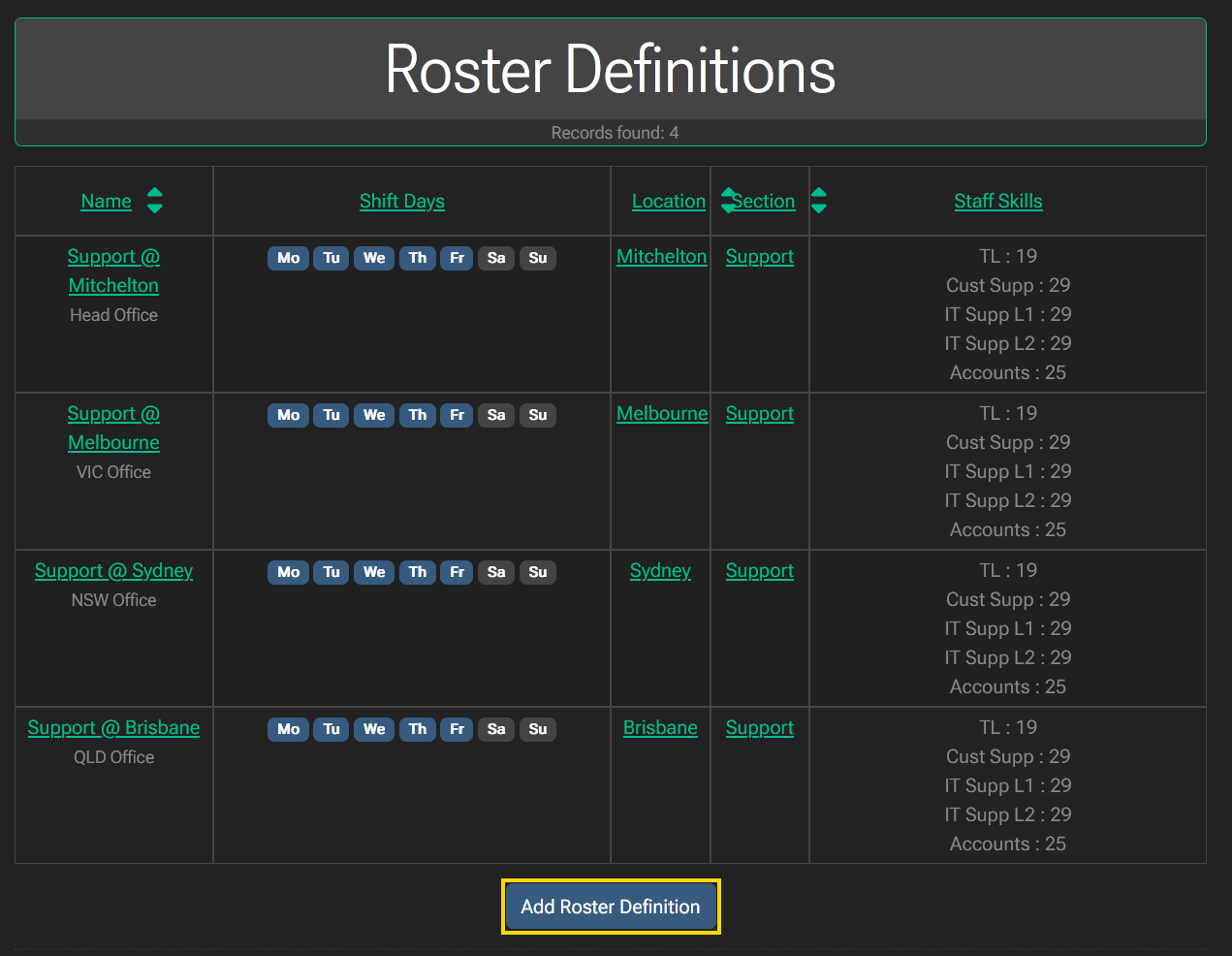
To create a new roster definition, click the “Add Roster Definition” button. To edit a roster definition click the link representing the roster name in the first column. The roster definition allows you to select which shift definitions it will contain for each day of the week. You may have multiple shift definitions per day.
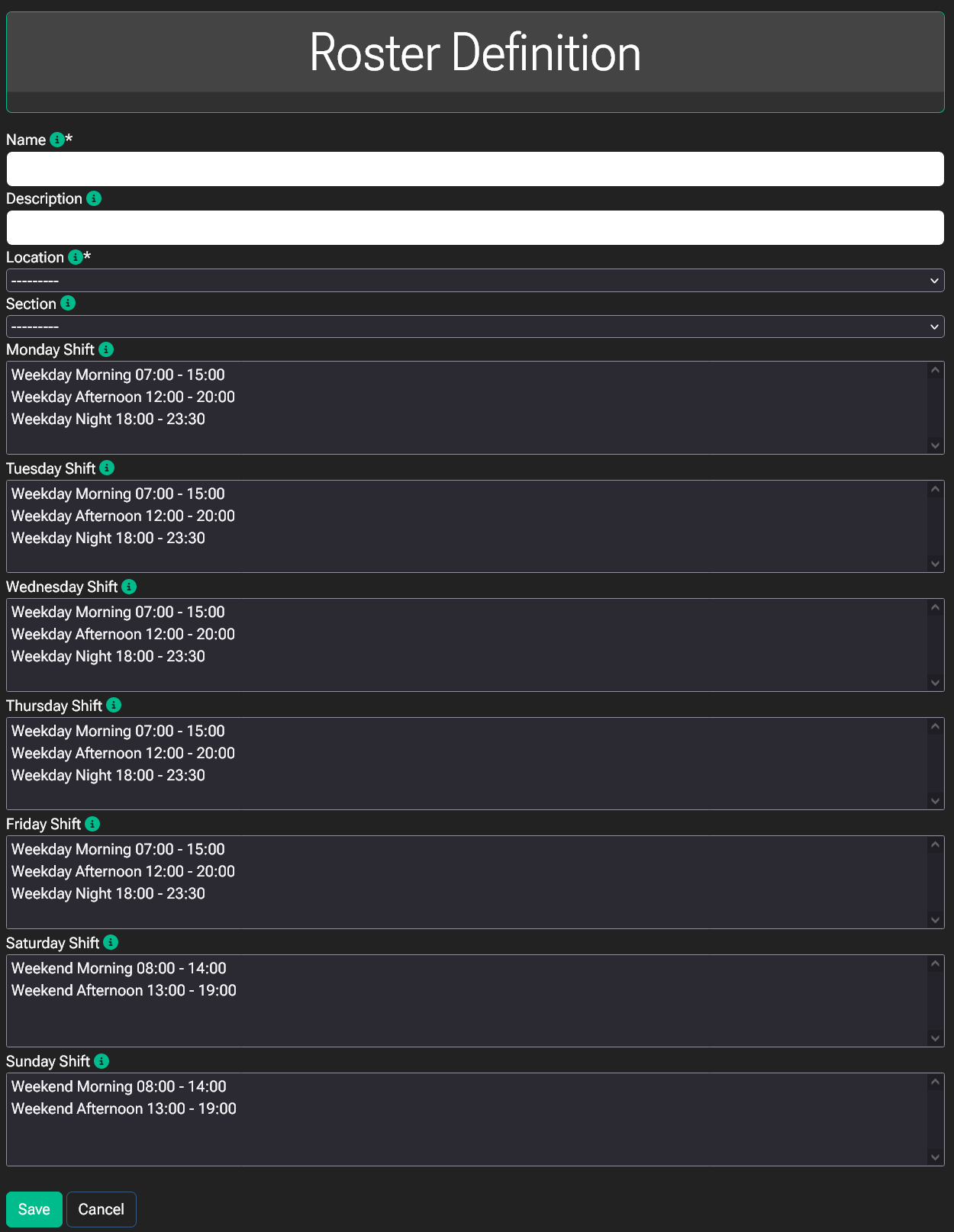
Fields marked with a “*” are mandatory. You will be unable to save a new roster definition unless all mandatory fields are populated with data
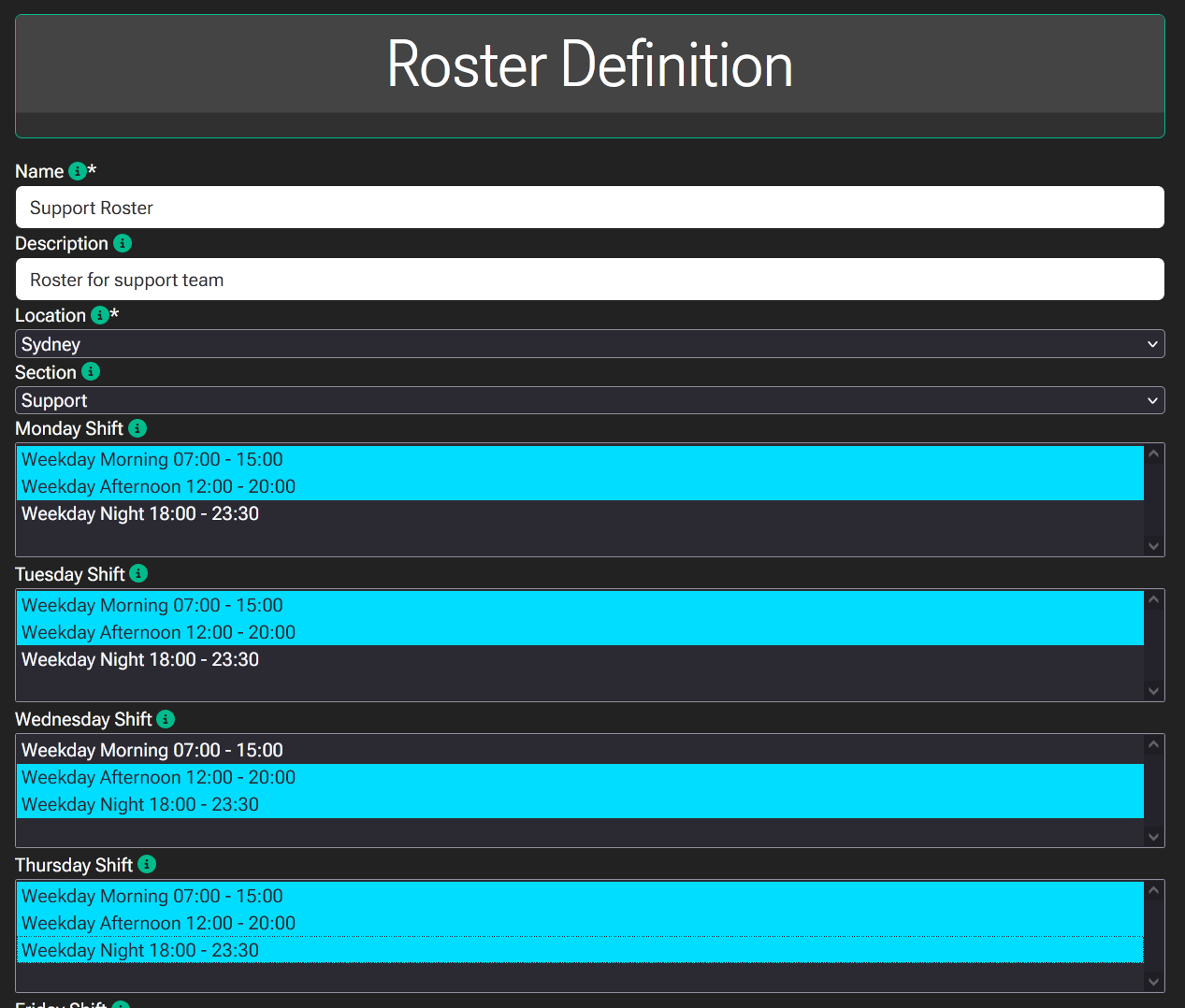
Location
Select which location this roster will be for.
Section
Select the section or department this roster is applicible for. You may leave this blank if your business doesn’t use sections.
Monday – Sunday Shifts
Use the CTRL key to select multiple shift definitions that this roster will comprise of. You can have no shifts for any particular day as well.
When you are done, click the “Save” button
You will now be returned to the roster definitions list where you can see all the defined roster definitions. If you wish to edit a roster definition (including to delete), click the roster name.